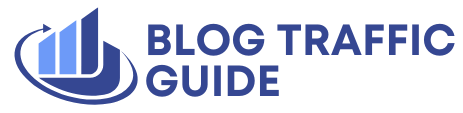Introduction to WordPress Management
WordPress is the most popular content management system (CMS) in the world, and for good reasons. Its extensibility means that you can build more than just a website, and its open-source nature means you own your site. Additionally, WordPress tends to rank pretty well in search engines. However, like any other website, it requires care to manage and keep it safe and secure.
Choosing the Right Version of WordPress
Before building your WordPress website, you need to decide which version of WordPress is right for you. If you’re running multiple instances of WordPress where each one is relatively similar, WordPress multisite may be suitable. This allows you to run one instance of WordPress but have multiple websites running off one database, and one copy of every plugin and theme.
What is WordPress Multisite?
WordPress multisite is great for larger sites that are all relatively similar, such as subdomains for each department or different languages. However, if you’re an SEO agency running multiple WordPress sites, it’s recommended to manage each instance separately due to potential client confidentiality issues and security implications.
Beginning with Tools You May Not Know You Have
WordPress and your host may have some tools available to you that you can use to automate some of the management. Speak to your host and find out if they offer backups, how often, and where they are stored. WordPress also has the ability to enable auto-updates, but before enabling this, run through a test update of all plugins and themes on a staging server and review.
Limitations of Automated Tools
Even with automated tools, it’s essential not to rely solely on them. There are often gotchas, especially with more complex solutions, that you may need to work around. It’s crucial to have a host-independent plan in place.
Preparing a Plan
Before managing multiple WordPress sites, you need to have a plan in place. This plan should include daily, weekly, and monthly tasks. Daily tasks should be automated, such as uptime and security monitoring, automatic backups, and updates. Weekly tasks are more manual, such as visual checks and testing if functionality on the site works as intended.
Monthly Tasks
Every month, dedicate some time to analyzing Google Search Console errors, testing the loading time of key pages, and searching for broken links. You should also review plugins and identify ones that have been abandoned or removed from the WordPress repository.
Tools for Managing Multiple WordPress Sites
Thankfully, there are many tools available to help you manage multiple WordPress sites. These tools allow you to update multiple sites from one dashboard, handle security and uptime monitoring, and more. Some popular options include ManageWP, MainWP, InfiniteWP, and WPRemote.
Comparing Management Tools
Each tool has its own unique features and pricing plans. For example, ManageWP offers free updates and monthly backups, while MainWP offers 30+ extensions for security and uptime monitoring. InfiniteWP has a free tier for manual updates and backups, while WPRemote offers premium tiers with backups, staging site creation, and security scans.
A Simple Plan for Managing Multiple WordPress Websites
If you’re part of an in-house development or marketing team managing multiple similar WordPress websites, a WordPress multisite installation may be suitable. However, for the vast majority of agencies, multiple WordPress installations with separate databases and potentially hosts is the way forward.
Steps to Manage Multiple WordPress Websites
To manage multiple WordPress websites, follow these simple steps:
- Prepare a task list for all WordPress sites to be split into daily, weekly, and monthly tasks.
- Run through each task with each client to manually identify potential gotchas and include these in your notes.
- Come up with a disaster recovery plan for worst-case scenarios.
- Offload as many tasks as possible to a third-party service.
Conclusion
Managing multiple WordPress websites requires careful planning and execution. By choosing the right version of WordPress, using automated tools, preparing a plan, and utilizing management tools, you can keep your websites secure, up-to-date, and performing optimally. Remember to always have a host-independent plan in place and to offload tasks to third-party services when possible. With the right strategy, you can efficiently manage multiple WordPress websites and ensure their success.