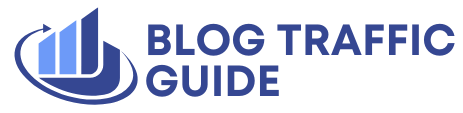Introduction to Bulk Updates on WordPress
WordPress is a powerful platform that offers a wide range of features and tools to manage and update your website. One of the key strengths of WordPress is its extensibility, allowing you to run everything from e-shops and booking systems to massive WordPress multisites from one instance of WordPress. Another significant advantage is that it’s a database and robust PHP-based programming language, making it remarkably straightforward to run a bunch of updates on a site.
Precautions Before Bulk Updating
Before starting to bulk update your WordPress site, it’s essential to take a few precautions to avoid any unintended results. Things like misaligned fields or plugin conflicts could result in unforeseen consequences, so it’s crucial to back up your site beforehand. Additionally, for content updates, it’s a good idea to run a small test on a few posts before running it through the entire site. This will help you identify any potential issues and ensure a smooth update process.
Bulk Updating Content on a WordPress Website
Simple Changes to Existing Content
If you want to make simple changes to existing content, such as bulk changing the author, status, or taxonomies on a number of pieces of content, you can use WordPress’ pre-existing bulk editing component. From the edit posts/pages page, you can tick individual posts and pages and select "Edit." From there, you can set all posts’ categories, tags, statuses, and other information quickly and easily. Once done, click the "Update" button.
Importing and Exporting Content
If you want to bulk add WordPress content on a WordPress website, you can use the default WordPress Importer plugin. This plugin reads WXR (.xml) export files and can optionally download and import file attachments. If you’re using WooCommerce, you can use the default WooCommerce product importer, which is pretty robust and can take a standard CSV, XML file, or spreadsheet and import it. You can also use the WP All Import plugin, which is a freemium plugin that allows you to map fields to any post type and even run custom PHP during import.
Handling Bulk Plugin Updates on a WordPress Website
Keeping plugins up to date is a crucial task in keeping your site secure and running smoothly. Thankfully, if you only have one site, it’s very easy to do a bulk update. Log in to your WordPress site as an administrator, and under Dashboard, there’s a heading entitled "Updates." Click it to take you to the updates screen. Scroll down a bit, and you should have a list of plugins towards the bottom that need an update. Select all checkboxes for the plugins you wish to update and click "Update Plugins."
Handling Bulk Plugin Updates on Multiple WordPress Websites
If you are managing multiple WordPress sites, it can be a bit time-consuming to handle plugin updates on multiple WordPress sites. Thankfully, there are several WordPress maintenance dashboard services that exist, which will allow you to log in and update multiple WordPress sites from one singular location. Some of the most popular services include ManageWP, which offers plugin and theme updates for free. You can connect your site to ManageWP and update all plugins on all installations with just a few clicks.
Using WP CLI for Bulk Updates
WP CLI is a powerful tool that allows you to build scripts to run on sites. You can use WP CLI to bulk update all plugins on an individual site, and you can expand that to a script to run on multiple sites. To bulk update all plugins in WP CLI, you can use the command wp plugin update --all. This will update all plugins on an individual site, and you can use it to build a script to run on multiple sites.
Conclusion
In conclusion, WordPress makes it straightforward to handle bulk updates, whether you’re tweaking content, importing products, or keeping plugins in check. Across the built-in tools and available plugins, there’s a solution for just about every scenario. The key is to test changes in small batches and always keep a backup handy. With a little prep, you can save hours of manual work and keep your site (or sites) running smoothly and efficiently. By following the steps outlined in this article, you can ensure that your WordPress site is always up to date and running at its best.